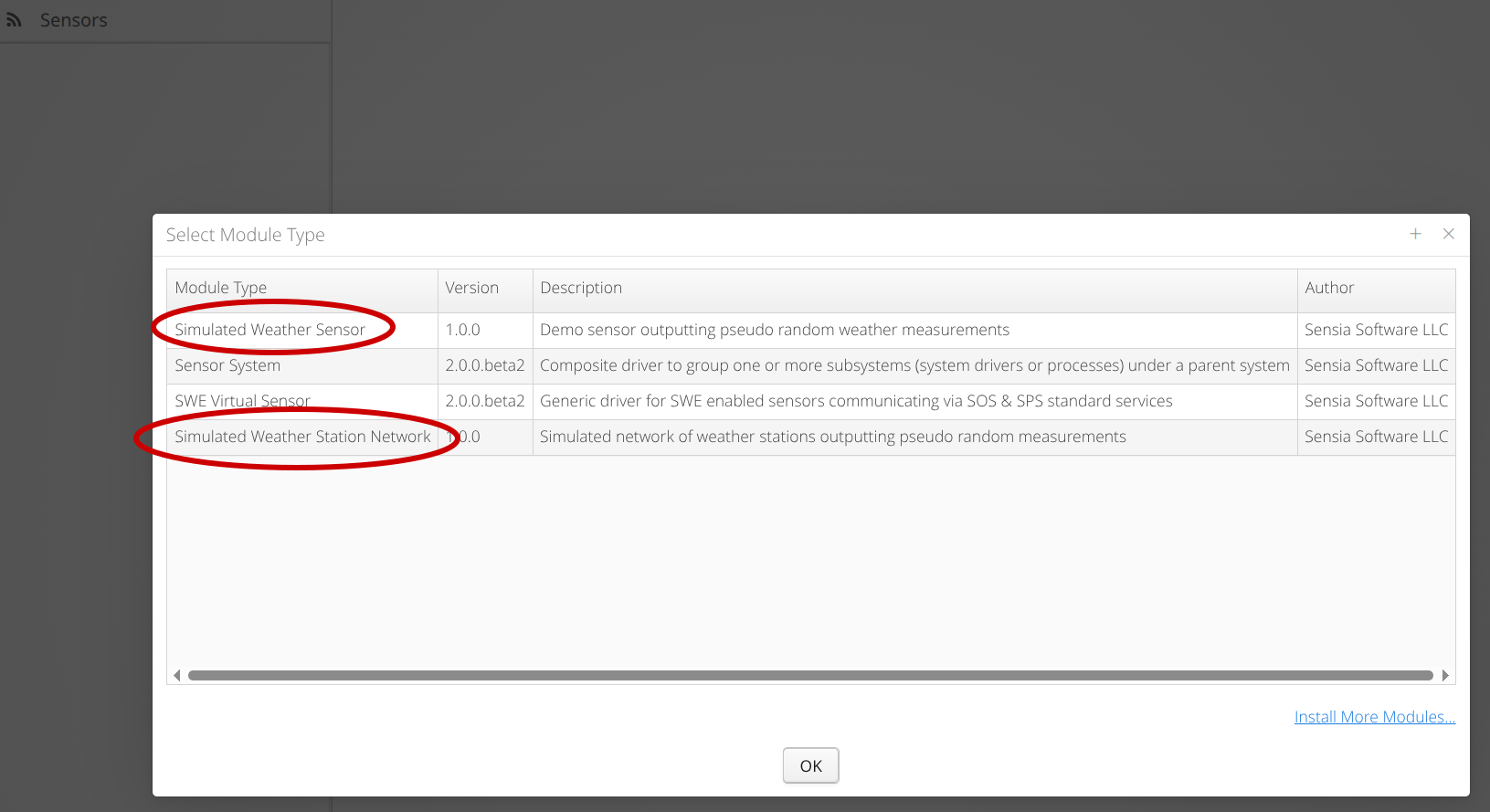OSGi
Overview
OSGi is used in OpenSensorHub as a way of enabling dynamic installation of OSH modules (sensor drivers, processes, database modules, etc.). In the OSH OSGi environment, an OSH node will have access to a bundle repository, from which the OSH node can download additional modules, as OSGi bundles. This bundle repository is simply a file server that hosts all the bundles as JAR files, with an index file which lists descriptive information about each bundle.
OSH nodes can be launched with OSGi, which allows 2 significant operations for the node.
- The AdminUI is configurable with a
bundleRepositoryURLoption, where you can add URLs of bundle repositories. - When a URL is added, you will be able to download additional modules from the repository via the AdminUI.
The easiest way to check if OSGi is enabled for your OSH node is to "Add a New Module," and check for the "Install More Modules" button as shown in Installing Modules
AdminUI Configuration
OSH node configuration file (config.json) with a configured bundle repository.
{
"objClass": "org.sensorhub.ui.AdminUIConfig",
"id": "7219eb9f-b591-4c2c-9ad9-4b63a29a1c4a",
"moduleClass": "org.sensorhub.ui.AdminUIModule",
"bundleRepoUrls": [
"https://cloud.georobotix.io/addons/index.xml"
],
"autoStart": true
}
Installing Modules
When clicking "Add New Module" in any of the OSH tabs, the typical module selection popup will appear, but with a button in the bottom-right corner to "Install More Modules".
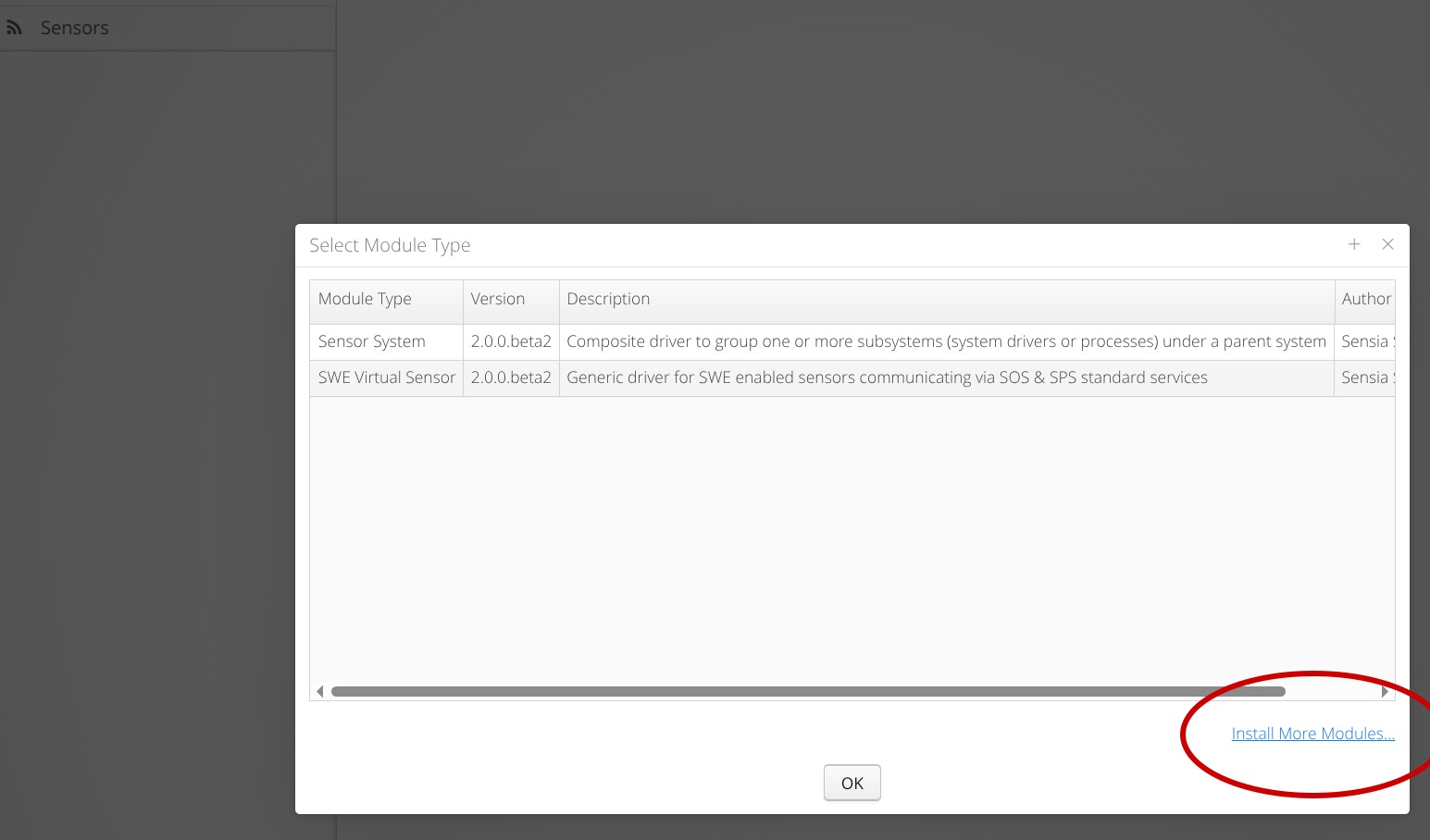
From this module installation menu, we can select from a list of modules hosted on the bundle repository, and install them to our OSH node.
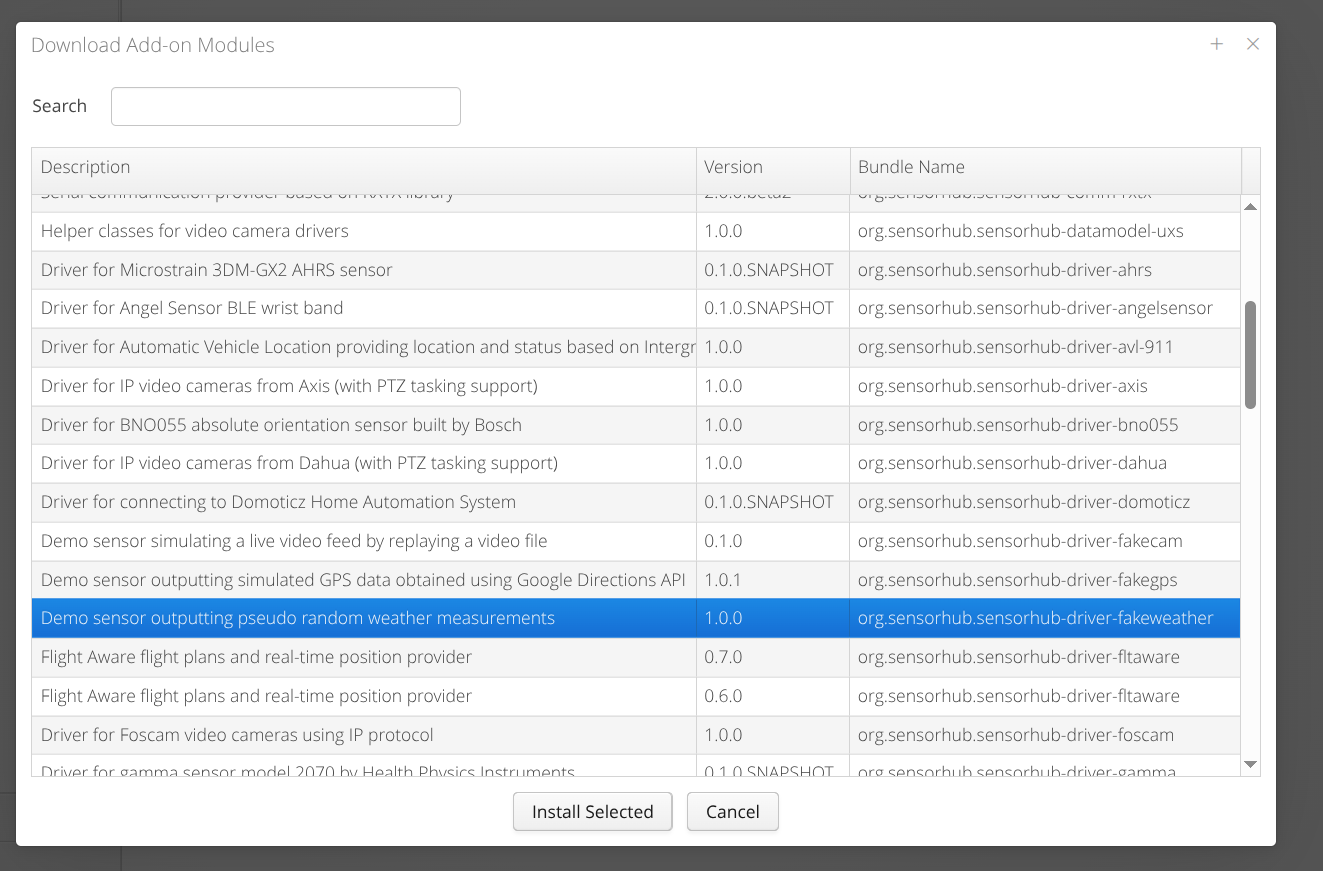
Once a module is installed, you should see a notification about the successful installation. Click the notification to dismiss it.
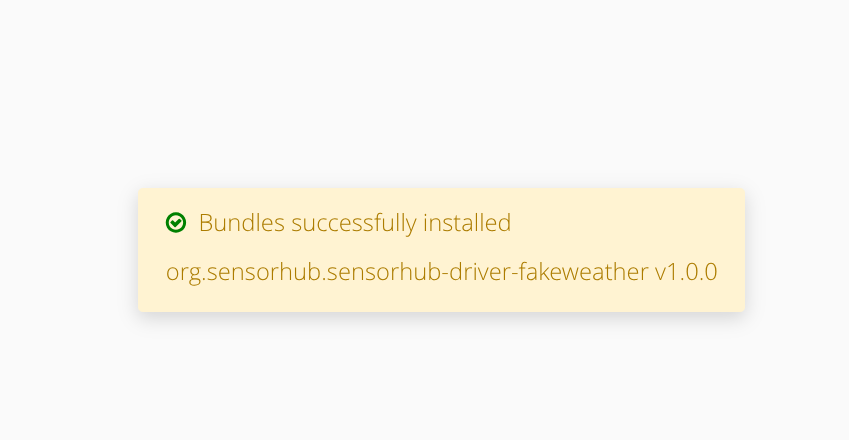
Then, your installed module should appear in the list of modules when you "Add a New Module." As we can see below, the installed module added 2 new drivers to our node.